Practical information - for you as an hourly wage employee or contractor
-
Signing the contract
Once you have received a contract proposal for hourly paid employment or an assignment contract, you must digitally sign and accept the contract. Without your signature, the contract is not valid and you do not have an agreement to work for OsloMet. No payment will therefore be made.
Please see the instructions on how to sign the contract (dfo.no).
Please note
-
During the signature process, you will be asked the question "Do you have a BankID?". Unless you have a Norwegian BankID and Norwegian national ID number or D number, you must answer "No" to this question. You will then be asked for a copy of your passport and your signature, and the contract will be written in English.
-
If you already have an employee or contractual relationship with OsloMet, your address and bank account number is already registered in the payroll system. These cannot be changed during the signing process – please return/reject the contract and provide the new information in the comments field for the case officer. You will then receive a new contract proposal with updated information.
-
All dates are written using the Norwegian date format: DD.MM.YYYY. E.g.: 01.06.21 means 1 June 2021.
-
-
Access and login to the DFØ app (hourly paid)
Access to the DFØ app
To log in to the DFØ app, you must first sign the work agreement you have received by e-mail. Access to the DFØ app is normally not established if you have signed an assignment agreement, only if you are employed on hourly wages.
Once you have signed the contract on hourly pay, you can log in to the DFØ app. You will have access to a menu item in the DFØ app called "My contracts" (dfo.no). Here you get an overview of active, future and expired contracts. If you have signed a contract as hourly paid, you must use this function to submit timesheets. Upon expiry of your employment contract on hourly wages, you will lose access to the DFØ app.
Signing in to the DFØ app
The DFØ app can be downloaded on App Store or Google play. You log in with ID-porten (MinID, BankID) and do not need a username or password beyond a PIN code you create yourself. NB: ID-porten which is used by MinID, BankID and other services requires a Norwegian personal identification number or D-number.
If you have questions or need more information about the DFØ app, see DFØ (dfo.no). Technical help for the app can be found at DFØ's customer service center
-
OsloMet user account and system access
When you receive and sign the contract and is registered in our payroll system, your account at OsloMet will be created.
You will receive an email with a link to tilgang.sikt.no, asking you to activate your user account. The account can be activated the day before the start date in SAP, if the contract has been processed and signed.
NB! Access is terminated when the work/assignment relationship expires. Access cannot be extended without an extended work/assignment agreement.
-
Submitting time sheets
After the employment contract has been signed, you must submit time sheets. Time sheets are submitted with the DFØ app (dfo.no) or with DFØ Self-service portal (dfo.no)
How to send time sheets
See the following tutorials:
- How to send time sheets with the DFØ app (dfo.no)
- How to send time sheets with DFØ self-service (dfo.no)
Please note
- Only one time sheet can be sent for each month, so all hours for the month must be registered before sending the time sheet.
- To guarantee payment on the 12th of the following month, the time sheets must be sent on the last working day of the relevant month.
- The time sheets must be sent before your contract expires.
- When your contract has expired, hourly wage employees will automatically be resigned and lose access to the DFØ app. If you have other contracts following your present one, you will not be resigned.
- If you need to restore access to the DFØ app, contact variabellonn@oslomet.no.
-
Registration of hours with factor
You register working hours in "Mine kontrakter" - choose contract - "Timeliste" - choose month - choose date.
The field "Arbeidsoppgave" / "Task" is given if the contract only contains one task. If there are more tasks in the same contract, or the same task has more than one "emnekode", you need to choose "Tasks" and then choose the correct task ("arbeidsoppgave" in Norwegian).
Here you will se a field called "Vekting". This indicates the agreed factor for the hours you register. Here you only need to register the hours actually spent. The system calculates the correct amount of hours according to the terms of the contract.
In some cases, a factor will be specified in the text field of the contract, or agreed upon some other way, while the task indicates Vekting 1.
In these cases, you must calculate how many hours you are to be compensated for, and then register the working hours so that you get the correct number of hours. For example, if a factor of 3 has been agreed for 3 hours of work, you register 9 hours of work this day.
-
FAQ on registering time sheets
I've become ill and cannot work. I am eligible for sick pay?
The rules and regulations for sick pay for employees on hourly pay state:
- Employees on hourly pay can use egenmelding når when they have been employed for two months and have agreed on the working hours in advance, when the sick leave falls on the days and/or hours that have been agreed on in advance.
- In order to maintain the right to use egenmelding, hourly paid employees must work at the least each 14th day. If there is more than 14 days between work days, hourly paid employees have to present a "sykmelding" (from a medical doctor, hospital etc.) as documentation of the absence (according to folketrygdloven § 8-15, 2. paragraph).
- Hourly paid employees can use sykmelding when they have agreed on the working hours in advance and the sick leave falls on the day.
If there is doubt on what days or hours have been agreed on, contact your nearest manager or work manager to clarify this.
If you are entitled to egenmelding or sykmelding, you have to register your work hours in the DFØ app like you would register ordinary working hours. The person responsible for your contract, or your closest work manager, must be sent a copy of your "egenmelding" or "sykmelding".
My contract says Expired (Utgått) in the DFØ app. Can I still send time sheets?
Yes, you can. If you have access to the DFØ app, you can register time sheets. Choose the meny point called "Expired" or "Utgåtte" and proceed as usual.
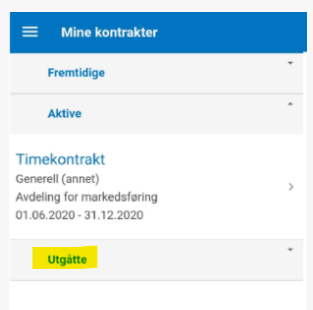
-
Payment information
Payment of registered hours
Once you have submitted your time sheet, a case officer at OsloMet will receive the sheet for approval. The case officer will return the time sheet to you if you need to make any changes. You will find the time sheet in the "Innkurv" in the SAP portal or the DFØ app. See also the video guide returned time sheets (dfo.no).
Once the case officer has approved the time sheet, the hours are entered into the payroll system and payment is made on the next possible pay day.
Payments are made on the 12th of the month if the timesheet has been approved by the monthly deadline, which is the 3rd or 4th of each month. If the time sheet is not approved by this deadline, the hours will be paid on the next pay day, which is the 12th of the following month.
Payment of assignment agreement
When the date of the assignment stated in the assignment agreement has passed, a case officer at OsloMet will approve the payment. On approval, the payment is entered into the payroll system and paid on the next possible payday.
For assignment contracts, payments are made twice a month, on the 16–18th and 27–30th.
Please note that if you have an assignment agreement for e.g. 1st May – 30th September, the payment will be approved after 1st October and the next possible payday will be 16th October.
-
Log in to the DFØ app if you have more than one employer
In order to send time sheets to OsloMet, you have to choose the correct employer in the DFØ app.
Log in to a new organisation or employer in the DFØ app for the first time
- Press Logg ut
- Press "Har du glemt PIN-koden?"
- Press "Logg inn via ID-porten"
- Logg in through ID-porten. You will see a list of employers, but can not choose from the list. You will be automatically logged in to one of the organisations.
- Press Logg ut.
- Choose organisation from the list.
- Enter PIN code.
Change organisation when you are logged in to the DFØ app
- Press Logg ut.
- Choose organisation from the list.
- Enter PIN code.
-
More information on the system for digital contracts and time sheets
-
Contact
- Support for digital timesheets
- For technical support, send and e-mail to DFØ or click "Help" in the app.
