Windows 11
Windows 11 is a modern and reliable operating system that replaces Windows 10. You can now start upgrading your machine, and you will be notified by the IT department when it is your turn. The IT department emphasizes that upgrading is not optional.
Microsoft will cease to provide security updates for Windows 10 in 2025, and thus OsloMet must upgrade its equipment now.
-
When can you upgrade your PC to Windows 11?
You will need to perform the installation yourself, and it must take place on campus. The installation of Windows 11 will take up to 3 hours to complete. Therefore, it is important that you plan the installation and allocate ample time. You will receive detailed information and guidance when it is your turn to upgrade.
The upgrade to Windows 11 started in the spring of 2024, and will continue to all OsloMet equipment is upgraded. The installation is not optional. This is because Windows will discontinue security updates for Windows 10 from October 2025.
If you are not on campus during the period when your device should be upgraded, this will be resolved in collaboration with the IT service desk.
-
What you need to do before upgrading
Precautions
- You must carry out the upgrade on campus
- You must be connected to a docking station and wired network
Important preparations before installation
To install Windows 11 on your existing machine a complete wipe of your machine will be executed. Therefore, here are some important steps you must follow before starting with the Windows 11 installation.
Back up your favorites
- Guide to backup favorites in the Chrome browser
- Guide to backup favorites in the Edge browser
- Guide to backup favorites in the Firefox browser
Save the .html file, for example, in the Documents folder so that it is synchronized to OneDrive.
Check synchronization to Onedrive
Check that OneDrive folders (Pictures, Documents, Desktop) are synchronized without error messages.
In case of a conflict in OneDrive, the icon on the taskbar will look like this:

**Note!** It is recommended to resolve conflicts in OneDrive so that no data is lost. Feel free to contact the IT Service Desk if you encounter problems with this that you cannot solve yourself.
Back up files that are not synchronized
Check if you have downloaded files that you want to keep. The Download folder does not synchronize. Move files to a folder that synchronizes with OneDrive if you want to keep such files.
-
This is how you upgrade to Windows 11 from the Software Center
We recommend that you use wired internet and power connected to your laptop when performing this update.
Part 1 - Initiate Upgrade (this can be done before you leave for the day)
- Search for Software Center in the start menu and go to the Operating Systems area
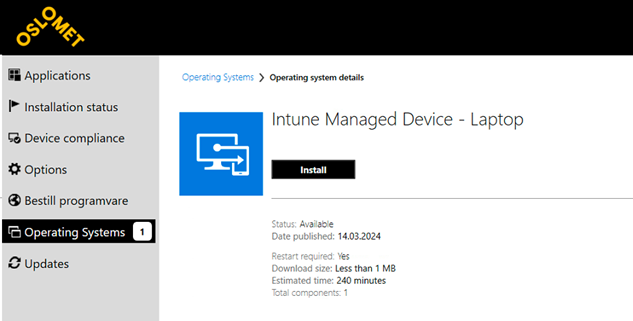
- Click install and follow the steps
- You will first receive a warning reminding you of everything you should have done at this point - refer to the section "What you need to do before upgrading"
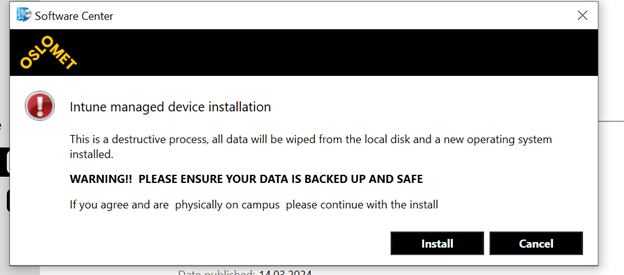
- The upgrade now begins, and it is estimated to take approximately 1.5 hours at this stage.
- When this step is completed, you must restart your machine (If you have gone home at this point, you can restart the machine when you are back at the office the next morning)
Part 2 - The machine is now enrolled and ready for further setup
- Choose keyboard language and then click on "Yes"
- The login window will then appear
- Enter your email address and password (Example: olanormann@oslomet.no) and click "Next"
- You will then be asked for two-factor authentication. This is the same as you have had before.
- The configuration of basic policies and the machine is now loaded and set up.
Completion
The setup can take from 30 to 60 minutes and your PC will have one or more restarts during this time. If the message "Continue anyway" appears, you can proceed, but note that it may take some time before software like the Office package, eduVPN, and the software center are installed and ready for use. Congratulations, you have now successfully installed Windows 11 on your PC!
- Search for Software Center in the start menu and go to the Operating Systems area
-
What's new in Windows 11?
The new user interface in Windows 11 is more modern and streamlined than Windows 10. The Start menu is now centered, and the taskbar has been moved to the bottom of the screen.
- Windows 11 has a new "widget" feature that allows you to access news, weather, and other information from the desktop.
- Windows 11 has new features that allow you to snap windows into different layouts and groups, making multitasking easier.
- Windows 11 has Microsoft Teams integrated into the taskbar, making it easier to access and use Teams.
- Windows 11 has stricter system requirements than Windows 10. For example, Windows 11 will only run on 64-bit PCs. This means that some users at OsloMet will receive a new PC.
-
These systems change login method
With Windows 11 on your PC, you will have a new way to log in to some systems/programs:
OTRS and OTRS-NG
Via: otrs.oslomet.no login must be written with "ada\your username" and your password. You can also log in at otrs365.oslomet.no
UNIT4 (UBW)
When logging in, you must use "ada\username" and your password
FS and UH Program kiosk
Select "More choices", then "Use a different account" before using ada\username and password.
Citrix Workspace must be installed from the Software Center.
Connection to the "Mars server"
After your upgrade to Windows 11, you have to go through terminal server to access the files on Mars. Those who do have access will find a separate connection called "Mars Desktop" on https://kontor.oslomet.no.
