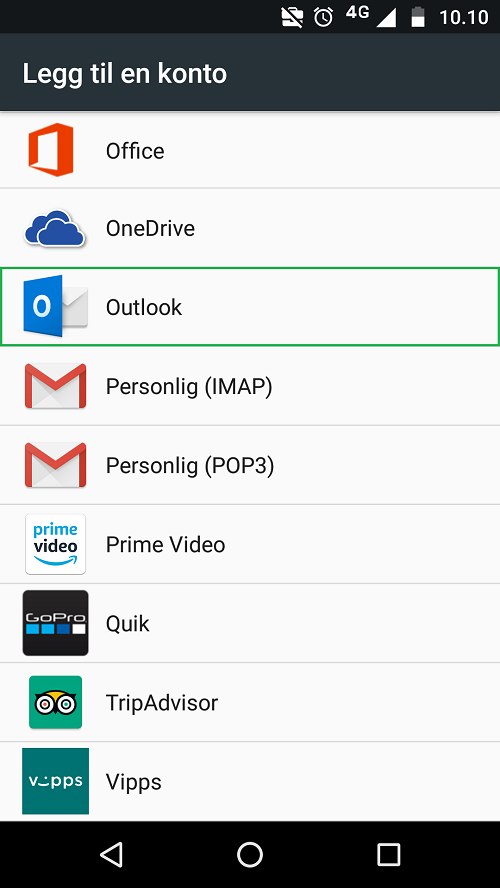Email setup
Prerequisite
- The computer must be connected to the Internet.
- Read the guidelines for mobile devices and the guidelines for email and calendar before setting up your account.
Read your email in a browser
You can always open your email at the address: outlook.office.com.
Setup
Please find your preferred setup. If you experience problems you can try the manual setup or contact IT Service Desk.
-
E-mail setup for iPhone and iPad
E-mail for iOS - automatic setup
The setup in the guide shows how to set up Exchange with OsloMet login. There is also an Outlook app client in the App Store for iOS.
Under Settings on iOS devices, you will find Accounts and passwords where you can add both private and job email.
1. Go to: Settings> Accounts and passwords
2. Select: Add account> Exchange
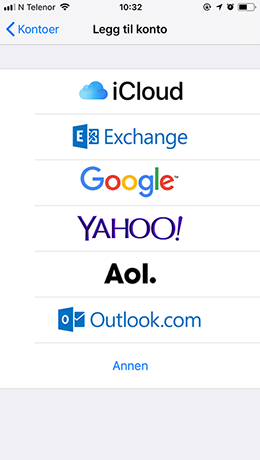
3. Email: <insert your OsloMet email address>
-
Example: username@oslomet.no or name.surname@oslomet.no
4. Select log on – the account will then be verified
5. Log in with your OsloMet username and password
6. Give accesses to the email client
-
Click: Accept
7. Choose what features you want to add to your iPhone / iPad:
-
Contacts - access to all your OsloMet contacts / other contacts.
-
Calendar - access to your work calendar at OsloMet.
-
Reminders - duties you enter with deadlines.
-
Notes - notepad.
8. Click "Save" - your account will be added
9. Your OsloMet email is now ready for use
-
-
Email setup for Android
1. Go to Settings> Accounts
2. Select "Add account"
3. Choose between two layouts:
1. Select "Exchange" (to use the default email client on your device),
2. or the app "Outlook" (recommended email client). Download the Outlook app for Android (Google Play)
4. Enter your OsloMet email address: username@oslomet.no
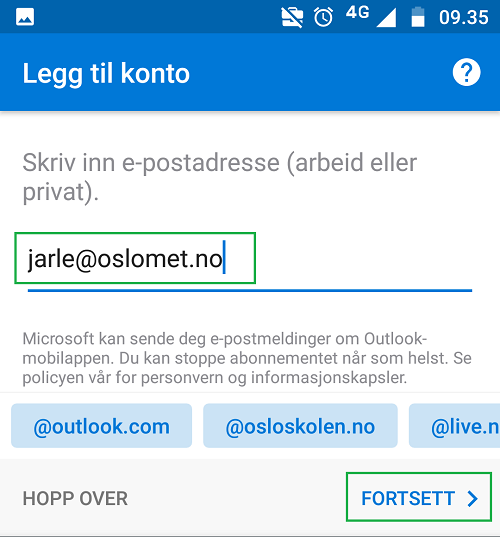
5. Log in with your OsloMet username and password to complete the setup.
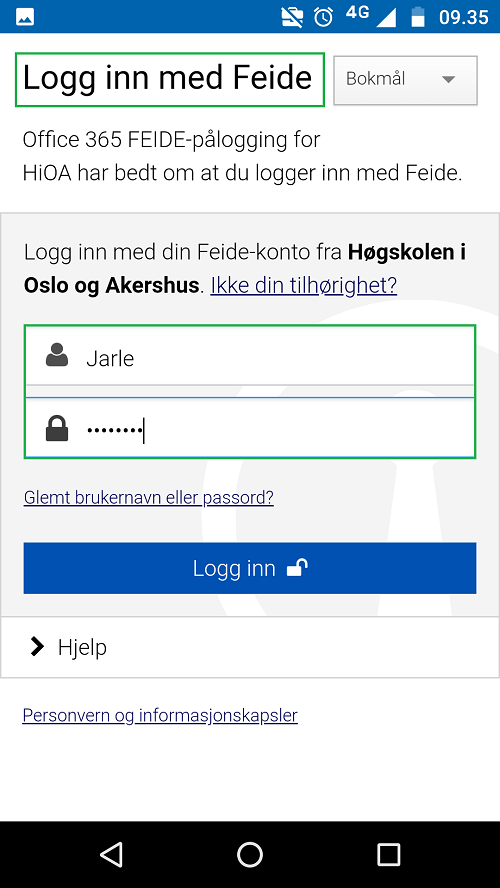
6. Go to the Outlook app and make sure you are receiving emails.
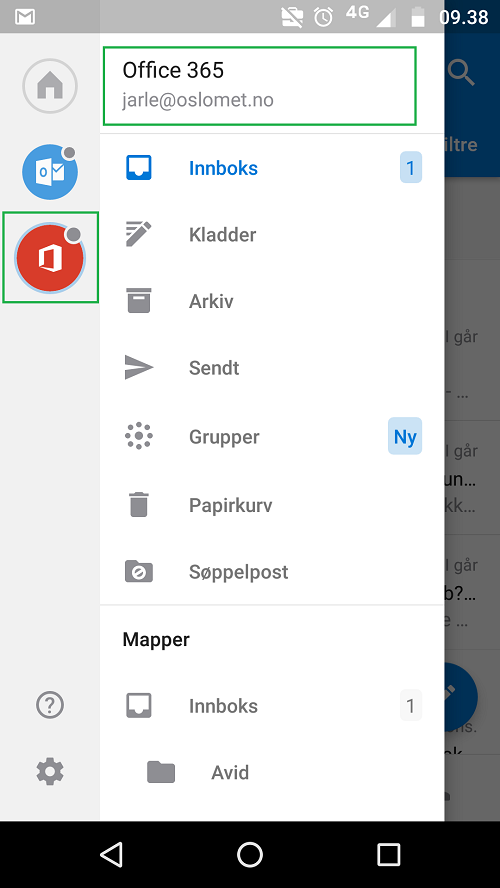
-
Manual setup for iPhone and iPad
Email address: username@oslomet.no / name.surname@oslomet.no
Domain \Username: \username@oslomet.no
Password: your OsloMet password
Server: outlook.office365.com
See also IMAP and SMTP settings on outlook.office.com
IMAP settings
Server name: outlook.office365.com
Port: 993
Encryption method: TLSSMTP settings
Server name: smtp.office365.com
Port: 587
Encryption method: STARTTLS -
Manual setup of e-mail for Android
Follow the instructions for normal setup, but enter the following server settings:
Email address: username@oslomet.no
Domain\Username: \username@oslomet.no [NB! Include the backslash: \]
Password: OsloMet password
Server: outlook.office365.com
IMAP settings
Server name: outlook.office365.com
Port: 993
Encryption method: TLSSMTP settings
Server name: smtp.office365.com
Port: 587
Encryption method: STARTTLSSee also IMAP and SMTP settings in outlook.office.com (Outlook Online opens).
-
Setup Outlook for Windows
1. Open Outlook 2016
- Go to Windows 10 > Start menu > HiOA Standard menu.
- Select: Outlook 2016 or the shortcut from your desktop.
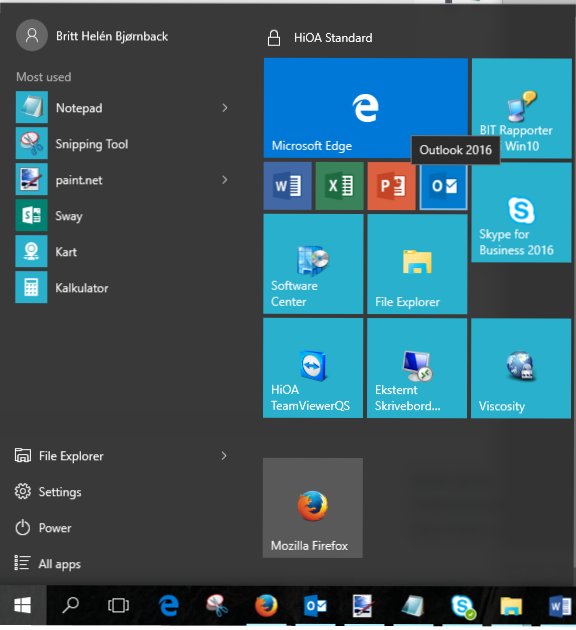
2. Outlook 2016
- Click: Next - see the screenshot below.

3. Add an Email Account
- Select: Yes
- Click: Next

3. Auto Account Setup
For a OsloMet PC on campus or connected to VPN/Remote desktop:
By initial startup of Outlook e-mail: An automatic configuration of Outlook e-mail account starts by opening the Outlook client on the Windows PC hosted by OsloMet.
For a private Windows PC:
1. Add E-mail Account.
- Your name: First name and last name.
- E-mail Address: OsloMet e-mail account (username@oslomet.no or firstname.lastname@oslomet.no)
- Password: OsloMet password - and repeat it if requested.
2. Click: Next
The screenshot below is from a Windows PC hosted by OsloMet with auto setup.

The screenshot below is from a private Windows PC.
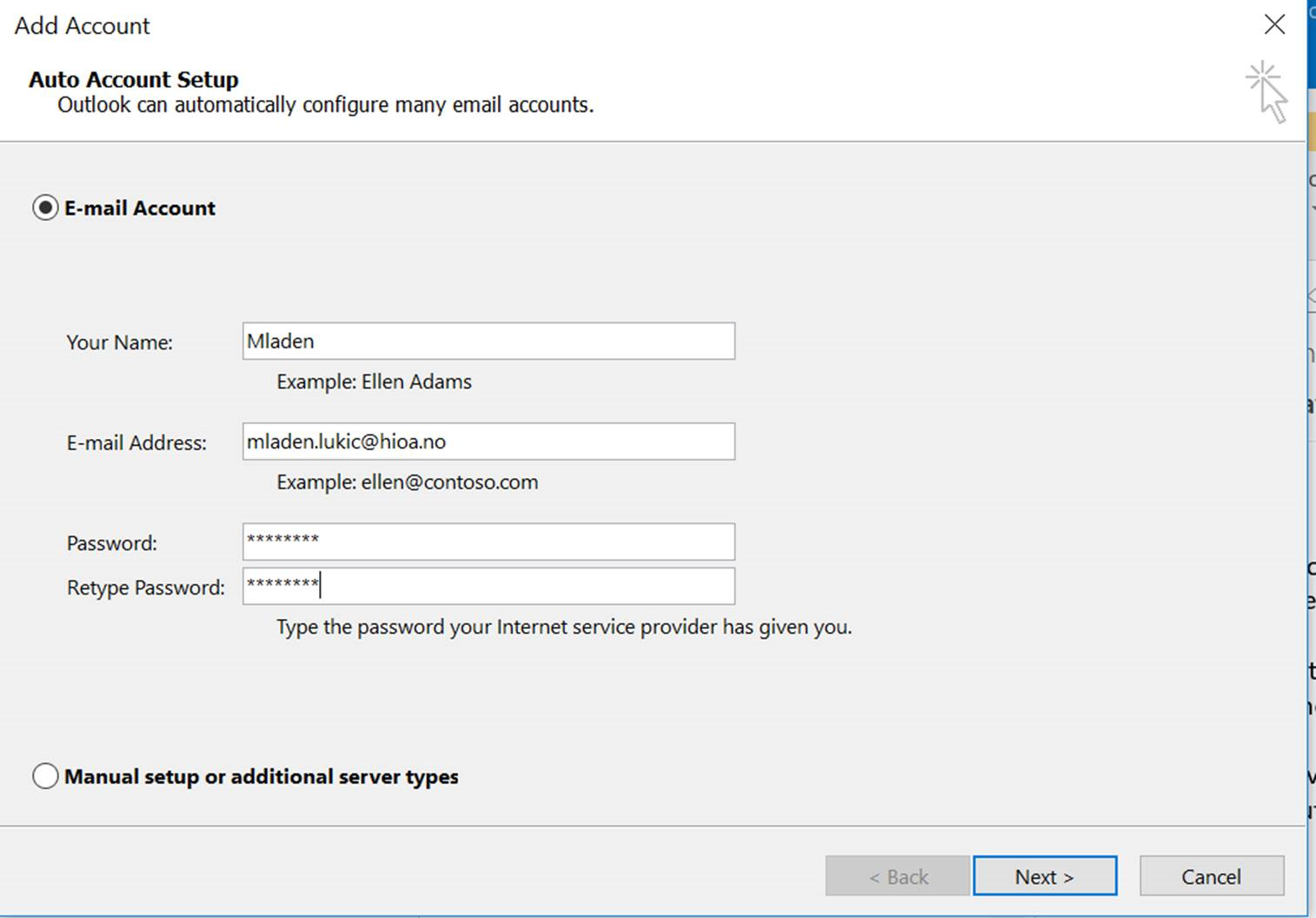
4. Configuration of e-mail account
- The account is then activated against the OsloMet server. The server name is: owa.hioa.no.
- Click: Finish.