E-forms - electronic forms
E-forms are a SAP portal solution for digital finance and HR tasks.
-
Renumerations
Taxable expenses
Use the form for "Remunerations" for any taxable expenses you have had and that the employer should cover.
-
Examples: Free newspaper, free internet / phone, paid gym fees.
-
Disbursements which are subject to the reporting obligation, such as free newspapers / internet / telephone, are paid out along with the main salary.
Is another unit going to pay out your remuneration? More information about recording the cost centre.
Note! «Remunerations» should be used for goods which are subject to the reporting obligation.
How to record remunerations
-
Record amount
-
Choose date
-
Then press "Add Line." Multiple entries can be registered per. form.
-
Add any attachments (PDF only) or notes.
-
Press "Send for Approval".
Payroll info type
Available payroll info types in the E-form "Remuneration" for employees:
Payroll info type
Info type
Description
Used for
1421
Free newspaper, ref. employer.
Reimbursement of newspaper delivered home
1424
Free newspaper no 2, ref. employer.
Reimbursement newspaper delivered home from 2nd newspaper
1440
Ref. Ek-services
Reimbursement of internet
Approval of Remunerations
The form will be sent to:
-
approver is finance staff
-
approver is your immediate manager
If you need to override, tap "Deviant Accounting".
Monitor the processing status of your E-form.
About disbursement of salary /remuneration following approval
E-forms go to the first regular wage disbursement following approval
-
Approved hourly salary is disbursed along with the main salary on the 12th of each month.
-
Remunerations are disbursed twice a month, usually week 2 and 4.
Have you performed commissions for another unit? Should another unit disburse your salary /remuneration?
More information about cost centre and work place registration.
Pay particular attention to cost centre and workplace
You must change the budget unit and work order in the E-form if you have:
-
Completed commissions for another section / department / faculty / centre than the one you usually work in.
-
It has been agreed that another unit will disburse your salary / remuneration.
Note! In SAP:
-
Budget unit is called «cost centre"»
-
Work order is called: «K-element 4»
How to register your budget unit / cost centre
-
Check "Deviating accounting" in the E-form (see screenshot below)
-
Fill in the correct Cost centre (budget unit)
-
Fill in K-element 4 (work order)
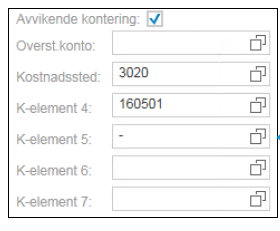
Note!
-
It is important that the budget unit (Cost centre) and work order (K-element 4) are correctly filled in.
-
The e-form must go to the correct approver(s) and be charged to the correct cost centre. In case of errors or lacking information in the cost centre and work order entries, the processing time will be extended and the disbursement will be offset.
Should you get a reimbursement for your expenses?
Expenses covered by the employer include for example computer glasses, airline tickets, books, meals, travel expenses and parking, see expense reimbursement.
-
-
Leave requests
Absence of less than 14 days
When applying for a leave of absence of less than 14 days, use the form for "Absence request" in the DFØ app / SAP Portal.
Absence of more than 14 days
When applying for a leave of absence of more than 14 days, use the E-form "Leave request" in the SAP portal. For example:
-
Parental leave
-
Care leave
-
Educational leave
How to register your leave of more than 14 days
-
Select the period of the leave.
-
Check for full or partial leave;
a. In case of partial leave, you write absence percentage.
-
Select that type of leave from the drop down menu, if you know it. See different types of leave here
a. If you do not know the type of leave, describe the leave in the comments box.
-
Upload any documentation.
-
In case of parental leave, you must attach the application for parental benefits sent to NAV.
-
Press "Send for approval".
See the e-learning video, How to use the E-form "Leave request" (youtube.com).
Are you going on holiday during your leave?
Are you applying for parental leave and have already decided when to take your holiday during the leave? Two different leave requests are required in the SAP portal; one prior to and one following the holiday period.
Requesting holiday in the DFØ app
-
Request holiday under "Absence request" in the DFØ app, otherwise you will receive an error message caused by the two coinciding absences.
Example
A parental leave for all of 2024 with holiday leave throughout July can be requested as follows:
-
E-form: leave request parental leave (choose the right code) 01.01.24 - 30.06.24
-
E-form: leave request parental leave (choose the right code) 01.08.24 - 31.12.24
-
E-form: absence request: holiday 01.07.24 - 31.07.24
Recommended leaves and applications
The E-form "Leave request" contains a wide range of different leaves. Only a few of these should be used at OsloMet.
Click on "NO" in the header on this page to see the Norwegian overview of the recommended codes to use for leave.
Approval
The application will be sent for approval:
-
approver: HR.
a. HR might return the application for changes or corrections as needed.
-
approver: immediate manager.
Changes to approved application
-
You must contact your local HR employee to inform about any changes to the approved and registered E-form "Leave request". See contact information in the top right corner
-
The E-form can be deleted by the applicant as long as it is in the stage of processing with approver 1 and 2. After registering in SAP, a professional user must do this.
Monitor the processing status of your E-form.
Do you need help?
If you have questions about disability benefits / disability leave, military service, further education, etc., contact HR Shared Services
-
-
Transferral of vacation days
You can transfer a total of 14 statutory and contractual vacation days to the next vacation year. This form meets the terms and conditions of a written agreement.
The Holidays Act grants a general right to enter into a written agreement in order to transfer up to 12 working days of statutory vacation days to the following vacation year. In addition, arrangements can be made for the transfer of 2 contractual vacation days, making up a total of 14 vacation days.
TA employees
Fill out the number of days of the year's vacation quota that you wish to transfer to the next year.
See the e-learning video, How to use the E-form "transferral of vacation days" (youtube.com).
UF employees
Separate rules according to work schedule and holidays (compendia.no).
Approval
Press "Send for approval". The application goes directly to your manager.
-
Resignation
Use the E-form "Resignation" to cancel your entire position.
- Do not use the form for leave requests, see "request for leave of absence".
- Do not use the form for retirement
- Do not use the form for resignation of parts of your position - for full resignation only
- The E-form "Resignation" automatically sets the current date as the submission date and has a separate field for the last pay day.
See the e-learning video, How to use the E-form "Resignation" (youtube.com).
Approval
-
approver (HR employee), sets the date of resignation and the date of termination of salary.
-
approver, your immediate manager, then gets the form.
Monitor the processing status of your E-form.
Do you need any help?
-
Side-line jobs
Side-line jobs and duties is work that is performed in addition to that required by your regular position.
- Side-line jobs (see rules for extra duties in the employee handbook (compendia.no)) must be recorded in order to provide the employer with an overview of the employee's extra tasks, duties and ownership interests.
- The form can be used as a reporting tool and for checking the employee’s impartiality.
How to register a side-line job / extra duty
Use the E-form "Side-line jobs" to register side-line jobs / extra duties. You can register past and future side-line jobs.
Fill in the following
-
Category of the side-line job
-
Name of employer / contractor
-
Period
-
Reason
-
Description
Change or view all registered side-line jobs in the form
To view and change registered side-line jobs, use the E-form "My side-line jobs".
See the e-learning video, How to use the E-form "My side-line jobs" (youtube.com).
Approval
The information is only available to the immediate manager.
HR staff and managers can retrieve reports on the recorded side-line jobs.
-
Extra tax deduction
In the form "Extra tax deductions" you can add extra tax deduction per month for one year at a time. Note! The deductions are per month and not per year!
Note! If, for a certain period, e.g. July, you do not want extra tax deductions, you set the start month to July, the end month to July and 0.00 as the amount. This way nothing will be deducted in July.
See the e-leaning video, How to use the E-form "Extra tax deductions" (youtube.com).
Does not require authentication
The form goes directly to the salary system for update and requires no approval.
-
Transferral / disbursement of travel hours / overtime
The form is an application for the transferral of hours from the travel / overtime balance to the flexi balance, or for disbursement.
- The form can be used to compensate for minus hours in the flexi balance.
- The form can also be used to apply for disbursement of accumulated travel hours.
See the e-learning video, How to use the E-form "Transferral/disbursement of hours" (youtube.com).
