VPN connection
Important! Do not connect to eduVPN when at campus. eduVPN will not work and has no function on campus.
VPN is a technology used to establish secure encrypted connections over the Internet. At OsloMet, we use the program eduVPN to create this secure connection, so that you can work safely on networks outside OsloMet.
VPN also makes it possible to access internal OsloMet services when you are not physically present on campus. Some of these are:
- SAP-portalen and UBW
- OTRS
- Endnote
- ordnett.no
- SPSS (statistical analysis)
- PACS (radiography)
-
eduVPN setup on PC, Macs or Linux
Private equipment
Equipment from OsloMet
If eduVPN is not already installed, you can install the program from Software Center on Windows or Intelligent Hub on Mac. Here you can watch a video on how to install VPN (microsoftstream.com).
Before connecting
- Older versions of Edge may not always connect to eduVPN. If you experience problems, try changing your default browser to Chrome or Firefox (laptopmag.com)
- Employees use the following address to connect: ansatt-vpn.oslomet.no
- Students use the following address to connect: student-vpn.oslomet.no
Log in to eduVPN
Start eduVPN. Enter in ansatt-vpn.oslomet.no (student-vpn.oslomet.no if you are a student) in the open search field. Select the address under “Connect your own server” to connect to VPN correctly.
NOTE! You should not search for OsloMet in the search field! Employees insert ansatt-vpn.oslomet.no - students insert student-vpn.oslomet.no.
- Open eduVPN. If the insert field is not visible - click on the (+) key.
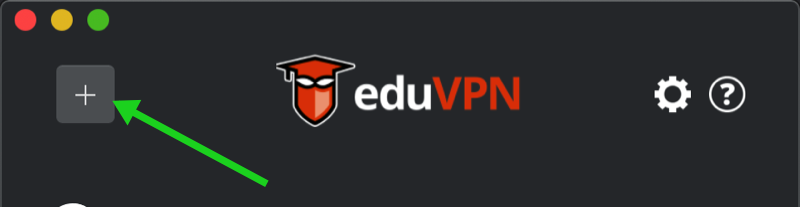
- Insert the URL: https://ansatt-vpn.oslomet.no to continue the login.
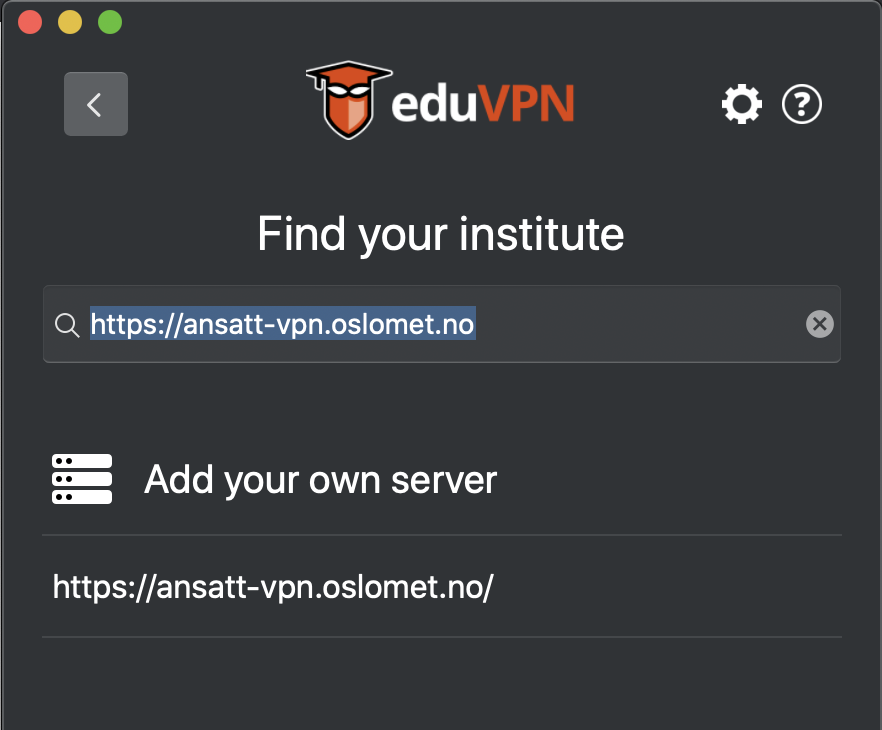
- A login window now opens in your default browser. Enter the username and password from OsloMet. Select Sign In.
- Select approve to approve the login.
- If you use Edge, you may not get the application approved. Switch the default browser to Chrome or Firefox (laptopmag.com) and try again.
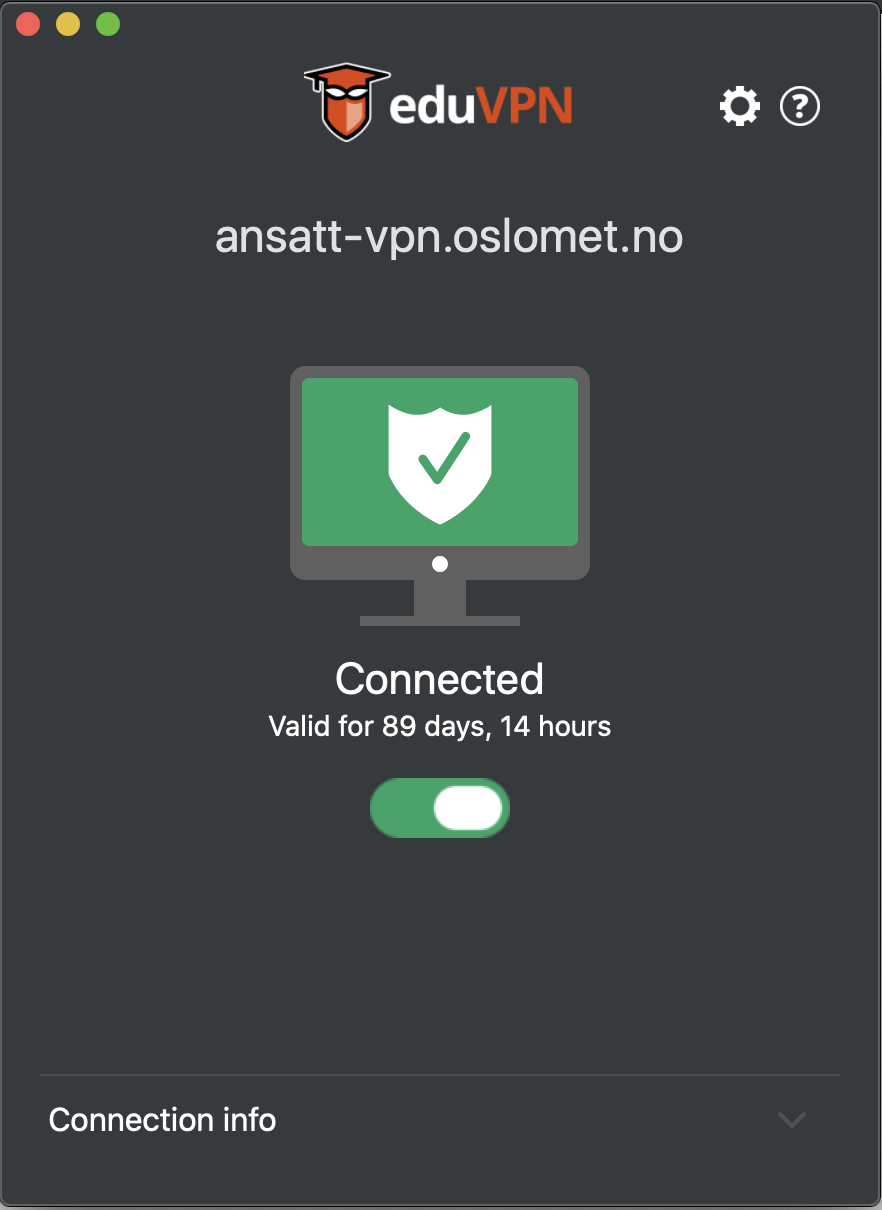
If you experience problems with VPN, please contact IT-Support.
Linux
Connection addresses
- Employees use the following address to connect: ansatt-vpn.oslomet.no
- Students use the following address to connect: student-vpn.oslomet.no
-
Setup of VPN on other equipment
PC or Mac
Download and install eduVPN (eduvpn.org).
- Windows: Follow the instructions for setting up a VPN on Windows PC from OsloMet on this page - from step 4.
- Mac: Follow the instructions for setting up a VPN on a Mac from OsloMet on this page - from step 3.
Linux
See external documentation from eduVPN (readthedocs.io) for installation on Linux-clients
-
Setup of eduVPN on Android
eduVPN for Android
Note! eduVPN requires Android 5.0 or higher.
1. Install eduVPN from Google Play Store.
2. Open eduVPN. Find the search field.
- Employee: Enter "ansatt-vpn.oslomet.no" and Connect
- Student: Enter "student-vpn.oslomet.no" and Connect
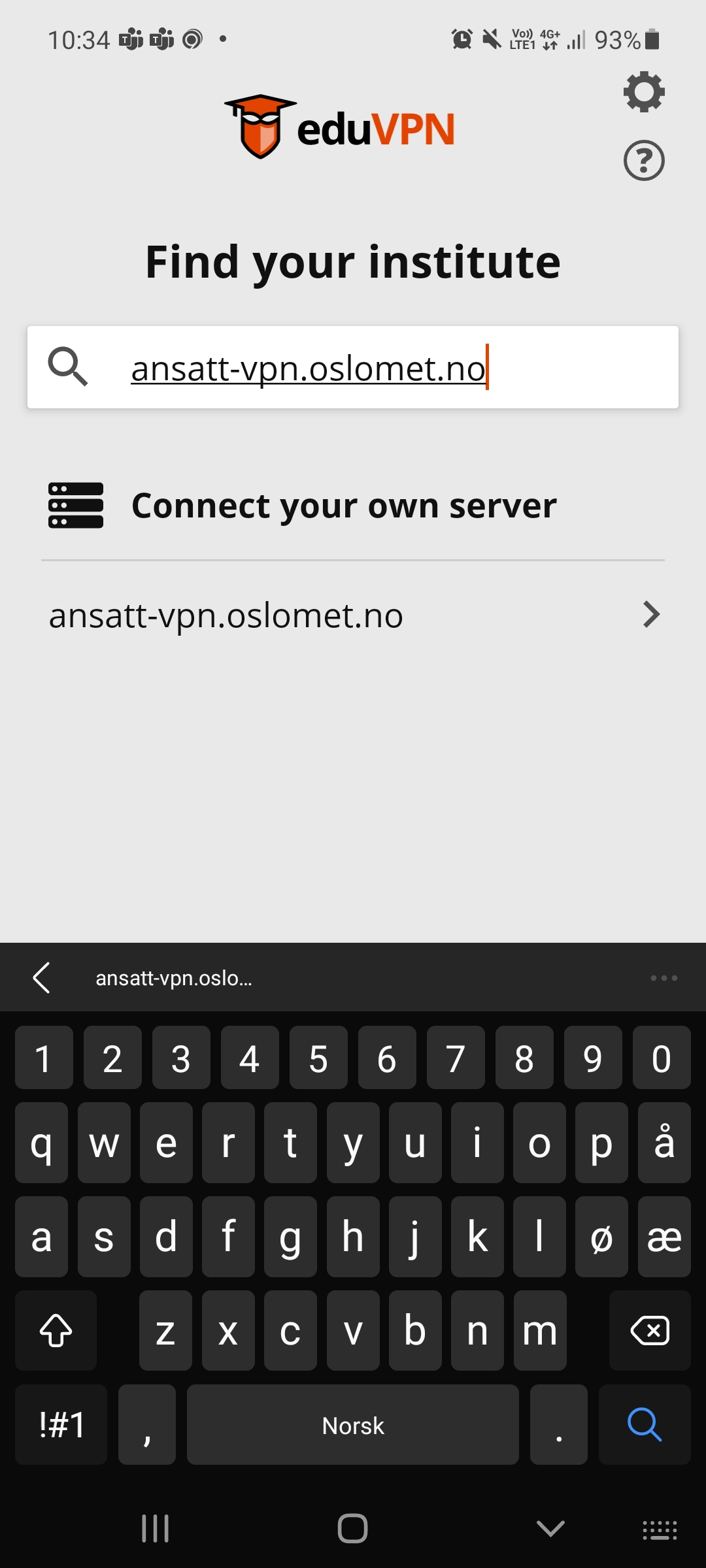
3. Enter username and password from OsloMet. Select "Sign in".
4. Click on "Approve Application".
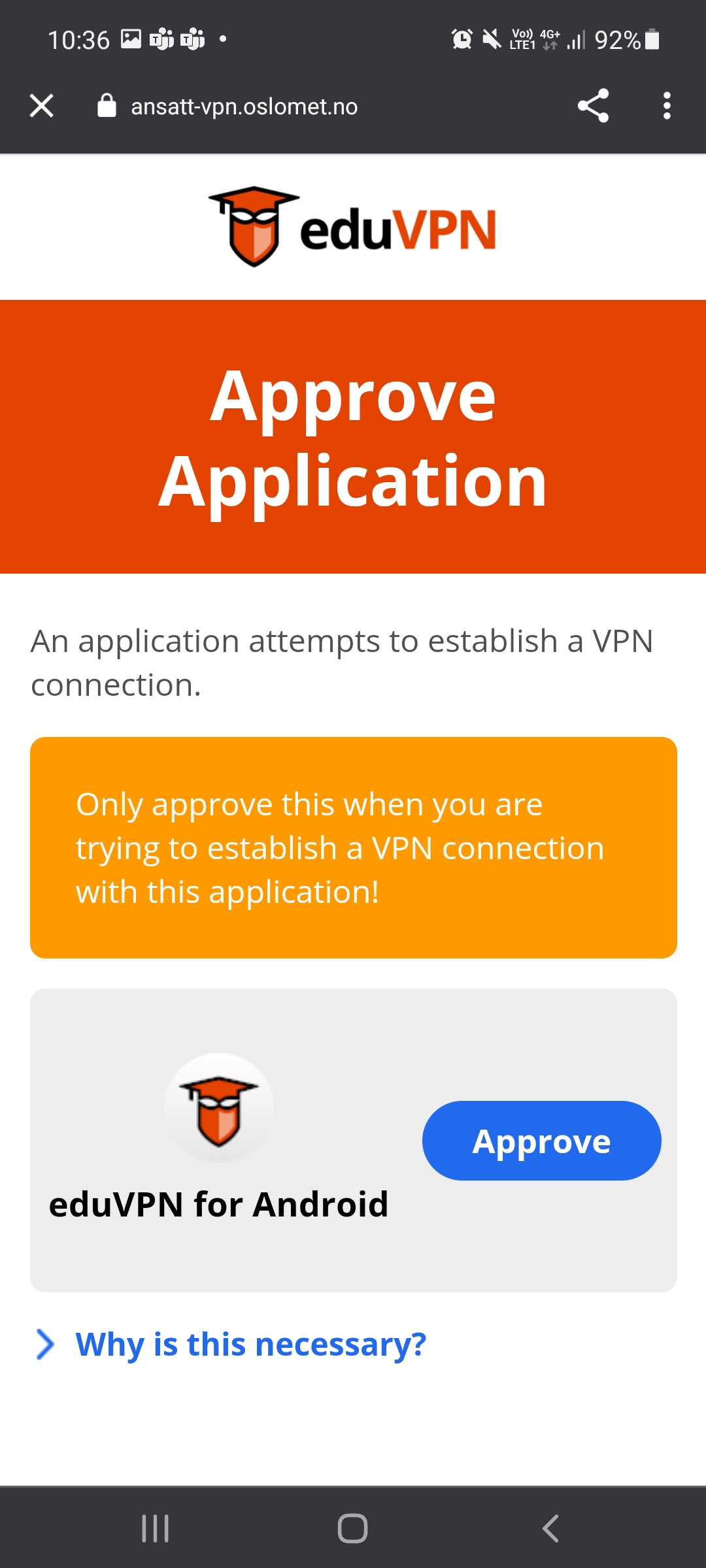
5. To log in, click the address:
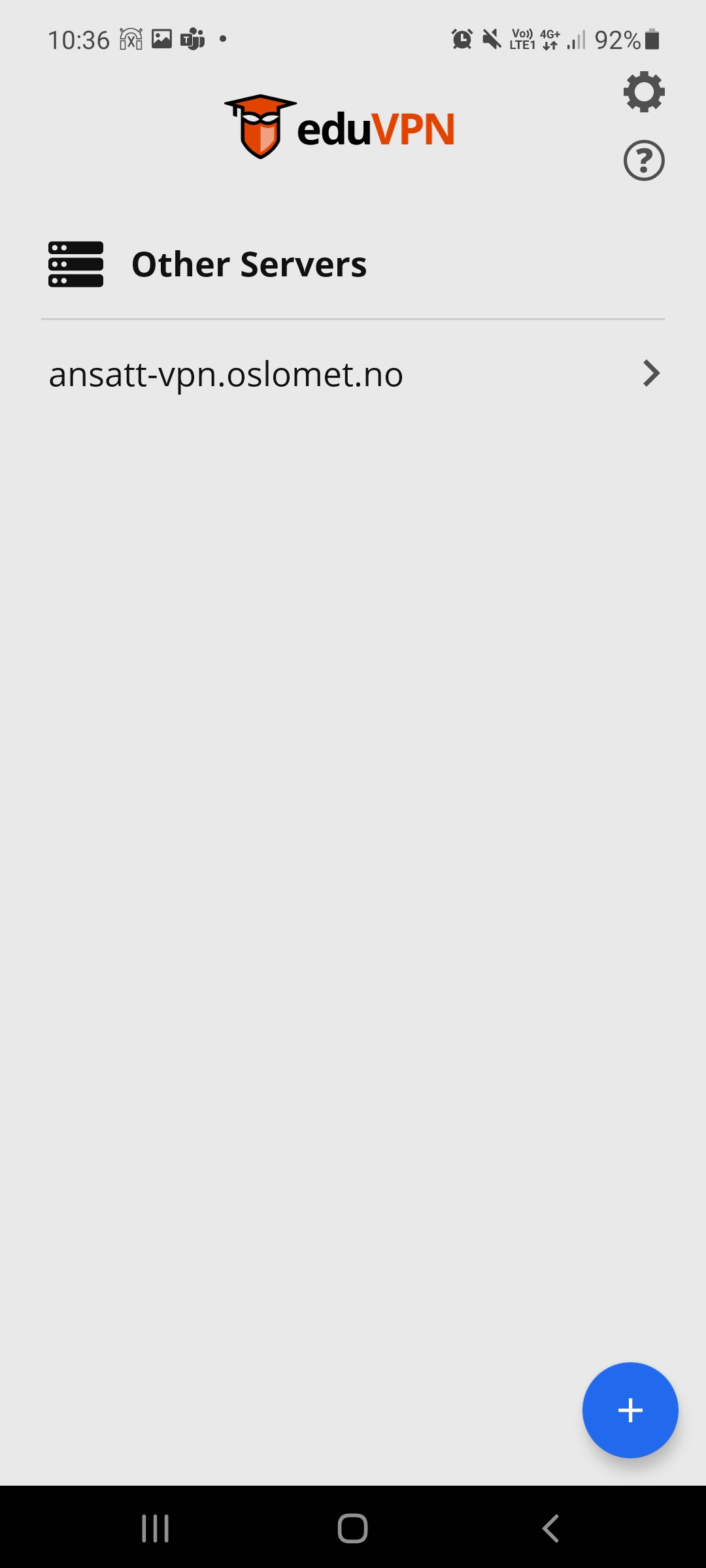
5. eduVPN fully connected: eduVPN should now be connected. Select Disconnect to disconnect eduVPN.

-
eduVPN for iOS for iPad and iPhone
Note! eduVPN requires iOS 12 or higher.
1. Download the eduVPN app from the App Store (apps.apple.com)
2. Open the app.
3. Find the search field. Add the VPN address.
- Employee: Enter "ansatt-vpn.oslomet.no" and Connect
- Student: Enter "student-vpn.oslomet.no" and Connect
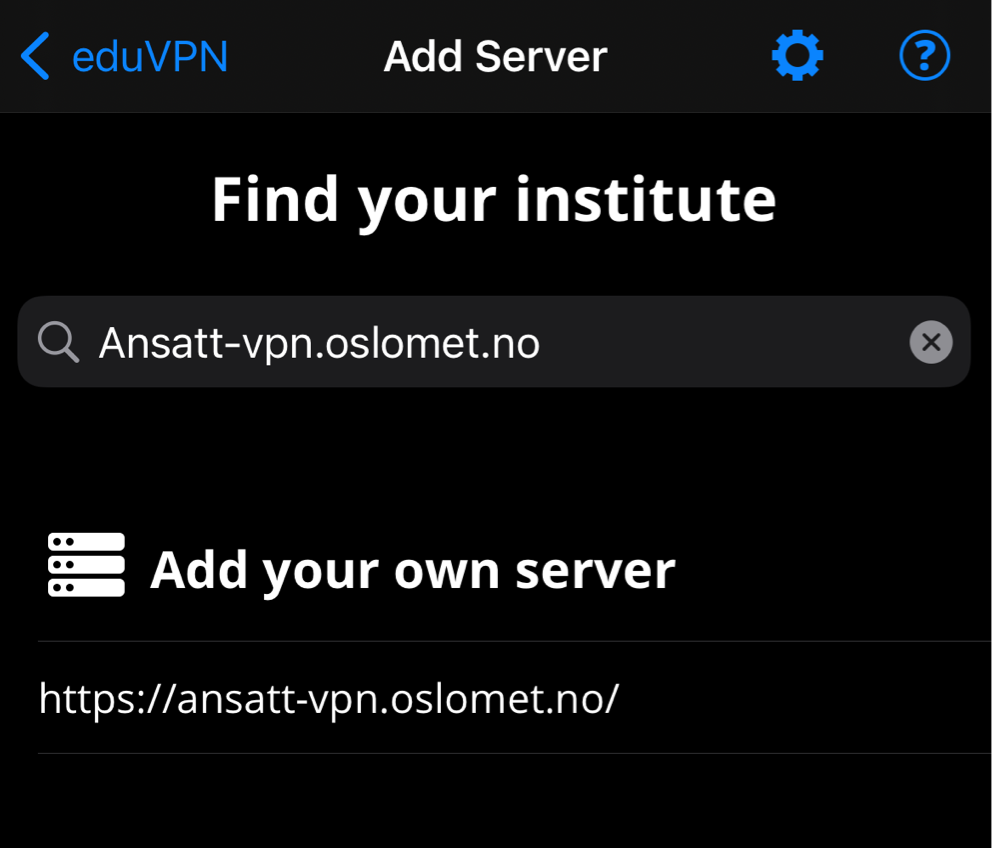
4. Click the link under Add your own server
5. Enter your username and password from OsloMet.
Select "Sign in". Then click on "Approve Application".
Approve connection by selecting "Continue" when you receive notification that "eduVPN" wants to use oslomet.no to sign in.6. eduVPN fully connected: eduVPN should now be connected. Select Disconnect to disconnect eduVPN
